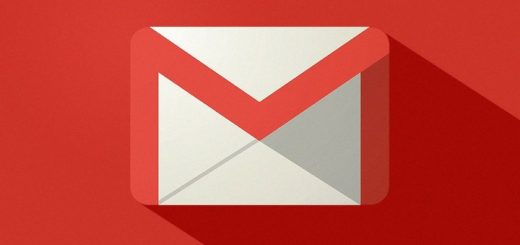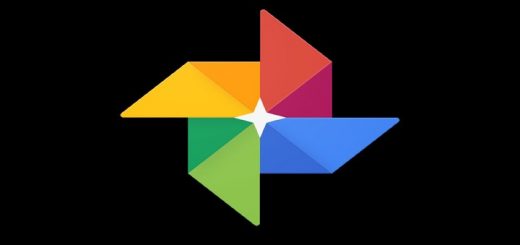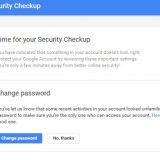How to Clear the Cache of Specific Websites in Chrome
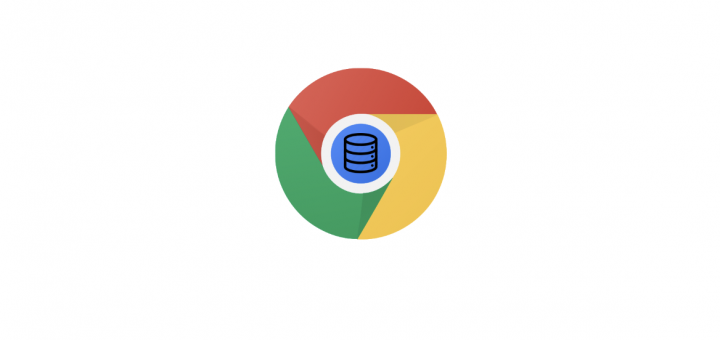
We recently found a solution to clearing specific cookies from websites and even clearing autocomplete suggestions based on your browser history. While a cookie stores information like settings, selections and cart contents of the user, the cache is used to store redundant files and images of websites so that the browser doesn’t have to use up data to reload assets every time. But the cache, if allowed to grow can slow down a machine over time due to its size. Thus it’s prudent to clear browser cache regularly. In this article, we look at how to clear the cache of specific websites in Chrome in addition to clearing the cache completely.
RELATED: Launch Your Favorite Android Apps from Chrome
Clear Browser Cache of Specific Domains
There are two methods to go about this so let’s go over both.
Method A
Step 1: Visit the visit for which you want to clear the cache.
Step 2: Go to Developer Tools from the Menu or using the keyboard shortcut Control (Command on macOS) + Shift + C
Step 3: Click on the arrow button next to Elements and select Application.
Step 4: From the left panel of the window click on the option Clear Storage. On the right side of the panel select Clear site data. This will clear the cache of that particular website.
Method B
Step 1: Follow the same instructions as Steps 1 & 2 from the previous procedure.
Step 2: This time right-click the refresh button and click on Empty Cache & Hard Load.
Even though both methods do the same thing it’s up to you to decide which one you prefer. Although the first method is contingent on Chrome running version 52.0.2743.116 & above.
How to Clear the Entire Browser Cache in Chrome
Step 1: If you’d like to clear the entire Chrome browsing cache for all the websites, first go to Settings.
Step 2: Type the keyword “Clear Browsing Data” in the Omnibox & select the option highlighted below.
Step 3: In the pop-up window select only Cached images and files and make sure everything else is unchecked. Finally hit the Clear browsing data button to clear the entire browsing cache.
That about concludes the procedure for clearing the cache of certain websites. But do leave a comment below if you have any other queries regarding Chrome which you’d like us to cover.
RELATED: 10 Simple Tricks To Improve Google Chrome Performance