6 Ways to Switch Between Gmail Accounts
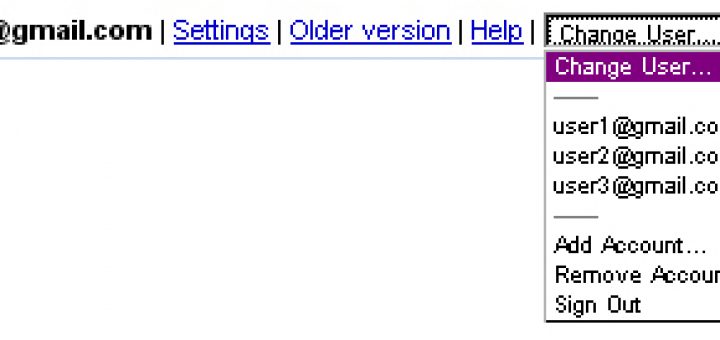
How wonderful it would be if you can switch between multiple Google accounts by the click of a button. Often we have to sign out of one account and then sign in to another, but now there are plentiful options available to switch automatically.
I have two Gmail accounts, one is for personal use and another for all other purposes. It’s quite frustrating when I need to change from one to another. I have always wished that I would have not made two Gmail IDs and if I can combine them then a lot of time could be saved.
Most of us have made this mistake but we can overcome it by very simple tricks:
Simplest Option: Use Multiple Browsers
Use Internet Explorer (IE) for one Google account and Firefox for another. But the option is limited to the number of browsers present on the computer.
Use Greasemonkey Script: Google Account Multi Login
This is by far the easiest method to switch between multiple Google accounts. Though it’s simple but requires Firefox and Greasemonkey.
Steps to install Multi Login Script and to switch between different Gmail accounts:
1) Install Greasemonkey on your Firefox. After installing, verify whether it’s enabled by checking the smiling face monkey in the bottom status bar.
2) Install Google Account Multi Login Script from here. (No longer available)
3) Now, log in to Gmail and you will see the sign-out link replaced by a Gmail switcher box.

4) From the drop-down, click add account.
5) Add as many as accounts you want and switch over in a single click.
Use Firefox Addons
CookieSwap enables us to log in to multiple accounts for Google and Yahoo.
Gmail Manager is specially built for Gmail and provides other information too along with account switching.
Use Multiple Firefox Profiles
Though it is not so convenient there are other features like a different set of bookmarks that make it worth.
Limitation: you have to open many Firefox windows with different profiles depending on the number of accounts.
Use the Incognito Mode Of Google Chrome Or InPrivate Mode Of IE8
Since Incognito/InPrivate mode stores cookies separately and deletes them after closing the window, you can open at most two Google accounts.
After opening your mail account in Google Chrome, press Ctrl+Shift+N to enter into Incognito mode. Now you can access your other email account from this window.
I would recommend using the Multi Login Greasemonkey Script for single-click account change and the Gmail Manager addon for switching as well as other information on the fly. Increase Productivity And Save Time. The Gtricks Way.





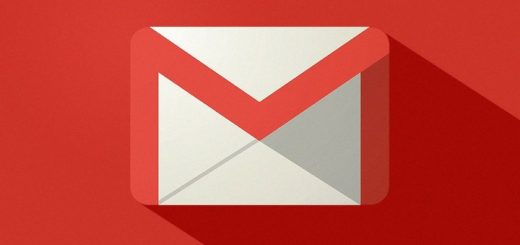
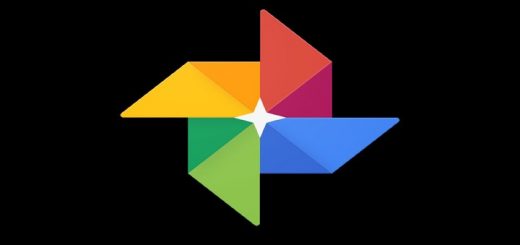

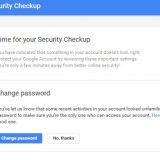


This 5 ways to switch between google accounts are really helpful. Its nice that you have given list of options to swich so that users have wide range to swap.
Its Great
Thand & REgard
Ravi
….
….
…
we are using the google account and running very well
Thank you :)
This new Google GMail interface is a major PITA. Thanks for offering some options for getting around the “one-size-fits-all” mindset that totally messed up a perfectly good e-mail server.
To be clear, my daughter and I use the same computer. She has her OWN gmail address and does not want to link it to my account, nor do I want to link my account to her email. So how is she supposed to sign on now?
After finding and reviewing your options, the Incognito function of Chrome proved to be rather painless. Thank you for providing this list of options.
Seriously though, would it have been that hard for Google to add a “sign on as someone else” link somewhere on the account page?
Totally agree –
This is a real PAIN. I have a private and work gmail account, and I can no longer access one on my work laptop, as it only allows me to use IE – none of the work arounds you describe works. I can’t even log out, as far as I can tell. This is a major flaw.
In the past I’ve used a method to connect two or more gmail accounts. When connected, you only had to login to one account, and then could switch to the other account. I don’t know if this is still possible, but I miss this method here.