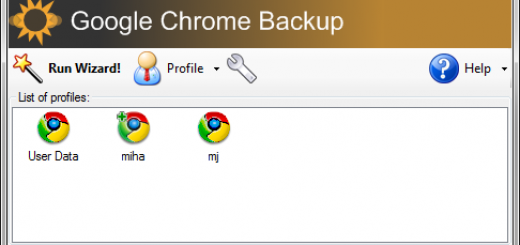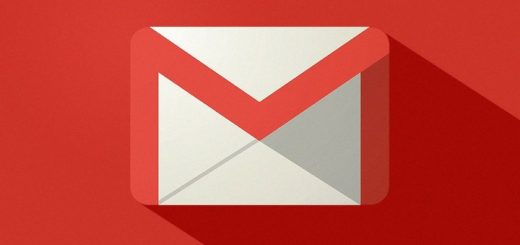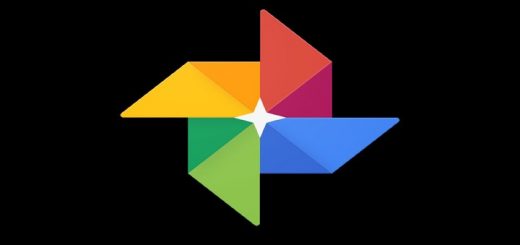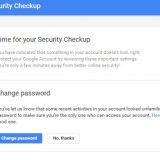Boost Online Videos and Audio Volume Up To 8X With This Chrome Extension

Just a few days back, my PC speakers broke and I had to depend on my phone speakers to listen to the audio for a while. Honestly, it wasn’t a good experience when so much online content has low base audio volume. Thankfully, I stumbled upon a cool Chrome extension that could increase volume up to 8X the maximum volume. It worked out great for me, so today I am here to share my findings with you.
Whether you are dealing with low-volume online content or your tiny laptop speakers ain’t cutting it, you can boost volume above the maximum limit to make it audible. Let’s get straight to it.
Warning: There is a possibility that your speakers may not be able to handle too much volume increase and may burst. Make sure you only amplify volume when it’s absolutely needed.
Meet Volume Manager
Volume Manager is a Chrome extension that works both as a volume booster and a manager. Basically, it lets you individually control the volume of tabs in which audio is running. You can increase or decrease the original volume of individual tabs and boost it above the maximum limit when needed.
Using Volume Manager
Install the Volume Manager Chrome extension and its button will appear on the extensions bar. Click on the extension button and you’ll see two volume sliders to control the volume of the current tab. The top slider controls the actual volume of the tab and the below one boosts the volume above the maximum limit.

If you have other tabs open with audio running, then these will be separately listed under the “Tabs playing audio right now” section. You can click on a tab here to switch to it and then boost its volume. The volume of each tab can be separately adjusted, but you must switch to it first.

There are also keyboard shortcuts to adjust the original volume and even boost it. Press and hold the Alt key and then press the Up or Down arrow keys to increase or decrease the volume. White and orange volume bars will show up when you do so. The white bars represent the actual volume of the content, and the orange bars show the boosted volume.

Once a tab’s volume is boosted, it will stay like this until that tab closes. If you reopen the same tab, you’ll have to boost its volume again.
Note: Boosting volume to the max may lead to distorting the audio, and distorted sound has a higher chance of damaging the speakers. You should find a balance between high volume and clean sound.
Wrapping up
For me, Volume Manager is a great addition to my list of favorite Chrome extensions and I use it whenever I have to deal with low-volume content. It also makes it very easy to adjust the volume of any tab with a quick keyboard shortcut. If you found Volume Manager useful, do let us know in the comments below.