How To Add Watermark or Background Image to Google Docs

While being intuitive, Google Docs also has some advanced features that make document creation a snap. You can add a custom signature to documents, use OCR on images, fully control it only with the keyboard, or even convert PDF files to Word format. However, for such an advanced document editor, it’s really disappointing that you can’t add a custom watermark or background image behind the text in Google Docs.
If you need to share a Google Docs document with custom branding, then unfortunately, Google Docs can’t help you. Although I do know an alternative hack that can allow you to overlay a transparent image over text that will work as a watermark in Google Docs. Below you’ll find a step-by-step guide to add watermark or background image to Google Docs.
Add watermark to Google Docs using Microsoft Word
Google Docs doesn’t offer any way to add an image behind or in front of the text. However, Google Docs still supports documents that have an image in front of the text. So the trick to add a background to Google Docs is to use a different editor that supports the image in front of the text. Afterward, import the document back to Google Docs and make the image transparent.
Fortunately, the most renowned document editor Microsoft Word supports this feature. For the demonstration, I am going to use the online version of Microsoft Word which is completely free. However, if you already have the Word app installed on your PC, then you can follow the below steps as well.
Note: You must have the watermark image saved on your PC before you follow these steps. However, it doesn’t need to be transparent as we can do it later in the Google Docs itself.
Import Google Docs document to Microsoft Word
Go to the Office Online website and create a Microsoft account if you don’t already have one. Once logged in, create a new blank document. If your document in Google Docs doesn’t contain any complex graphics or media content, then you can simply copy (Ctrl+C) all the content and paste (Ctrl+V) it into the Word document. Microsoft Word will be able to load the document without formatting issues.
If there is any complex graphics, then download the Google Docs document in .docx format (Word format) and upload it to your OneDrive account using the “Upload” button above.
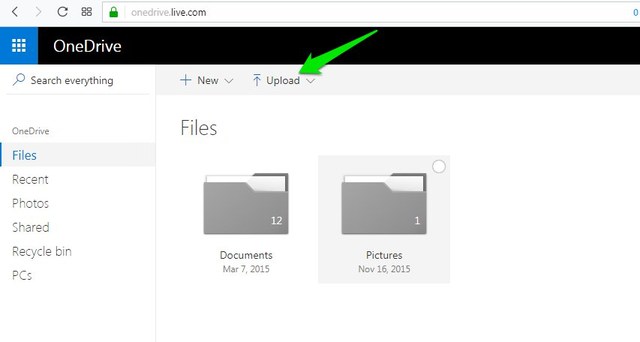
Add image in front of text in Microsoft Word
Now that you have the document opened up in Microsoft Word, click on the “Insert” ribbon and then select “Picture” to upload the watermark image.

Once uploaded, right-click on the image and hover your mouse cursor over “Wrap text”. From the side menu, select “In Front of Text”. Make sure you don’t select “Behind Text” as it isn’t supported in Google Docs.

If the document consists of multiple pages or the watermark is small, then you can follow the above process to upload as many watermark images as needed. Just make sure you make all of them “In Front of Text”.
Don’t worry about picture alignment and other needs, Google Docs fully supports this feature and you can do that inside Google Docs.
Import Word document to Google Docs
When all the images are added, click on the “File” menu at the top left corner and go to the “Save As” option. Here select the “Download a Copy” option to download the document to your PC in .docx format.

Now open a new document in Google Docs and from the “File” menu click on “Open”.

Here move to the “Upload” section and click on the “Select a file from your computer” button to upload the Word document that you downloaded in the above step.

Edit watermark image in Google Docs
When you’ll open the document, you’ll see that the watermark images are now above the text. You need to make the watermark images transparent to be able to see the text. To do so, right-click on the image and select “Image options”.

From the right-hand panel, slide the transparency bar as you need to make the text visible and make the image work as a transparent watermark.

The image is fully editable and you can crop, resize, rotate, and move it right inside Google Docs without trouble.

Important note: The watermark images are editable by anyone with editing rights. So make sure you share your document without editing or copying rights. Otherwise, they can easily remove the watermark. Better yet, download the document as PDF and then share it.
Ending thoughts
It would have been great if Google would have let us add a background image by default, but until that happens, you can get help from Microsoft Word. Do keep in mind that this will only help you to add transparent images because Google Docs only supports the image in front option. It should work fine for watermarks and a transparent background image of your company’s logo. However, if you want a non-transparent background, then you can do it in Microsoft Word.
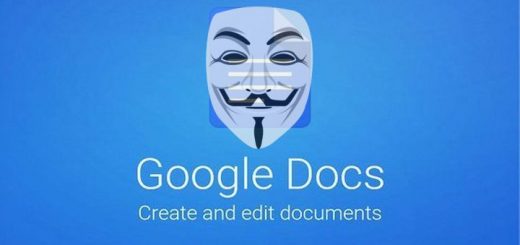


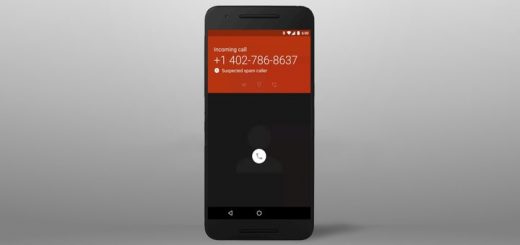



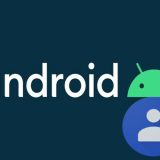




Super useful!
Glad you like it. :)
Greetings, this isn’t working for me…when I upload to google docs there is no image at all. Only difference is that I am on a mac. Would appreciate any thoughts!!
I am having the same problem. I upload it to Google docs, and nothing shows up. All it does is creates a new document.
It isn’t working for me, sadly. I have tried both the actual watermark option in Word and using just a normal image like this shows. Using Microsoft Word’s actual watermark option, it just doesn’t show up in Google Docs. Using the method suggested here, it does have the image watermark, but it doesn’t actually have the text over the image. It just has the image with the text above and beneath it.
Still, this was a very interesting suggestion! Thanks so much for trying to help those of us who want to have watermarks (I seriously cannot understand why Google doesn’t just add in that option).
Okay, so you can paste the image into the google doc, then adjust the transparency, right? With me so far. Yes. For my image, it wasn’t light enough for my liking so, i edited my image using a photo program to adjust the brightness and contrast.and then, I copy/pasted to back into the google doc. Then, once adjusted the transparency in google. Then, my friends, I copied it from the google doc. Then, did Insert Drawing and then copy paste the transparent image into the (drawing board? not sure what it’s called). Then … inserted another text box into the drawing area and then copy pasted the TEXT (report title, author, etc for the cover page) into that “Drawing” text box. Then, (OMG finally!) you can position the image centered behind the text. To finish ,you can play with adjusting it to the correct size and position you want.
I only needed to do it for the first page, so not sure how you would do a true watermark for every page but, hope this helps some people. :)