3 Simple Ways To Fully Buffer a YouTube Video

On YouTube, many of us are still in the 360p club. As YouTube automatically adjusts video quality based on the user’s internet speed to prevent slow buffering, many users with slower internet speed have to deal with 360p or below video quality. On top of that, YouTube also prevents videos from fully buffering (to save bandwidth), so you can’t play a video in higher quality and wait for it to buffer.
If you want to enjoy YouTube videos in HD quality and don’t mind waiting a bit for them to buffer, then I can help you. In this post, I’ll show you 3 methods to fully buffer a YouTube video in your desktop browser.
Method 1: Manually Tweak the URL
You can modify the URL of every video and make it play in the fullscreen flash player that also supports full buffer. Of course, your browser must support Flash to be able to use this method (all major browsers do support it).
Here’s how to modify it:
Original URL: https://www.youtube.com/watch?v=(ID)
Edited URL: https://www.youtube.com/v/(ID)?version=2
(“ID” represents the row of unique alphabets at the end of each URL like in the below screenshot.)

Here we have just removed the “watch?” and “=” part before the “ID” of the video and added “?version=2” at the end of the “ID”. For example, https://www.youtube.com/watch?v=WFBrvbdgyR0 will turn into https://www.youtube.com/v/WFBrvbdgyR0?version=2
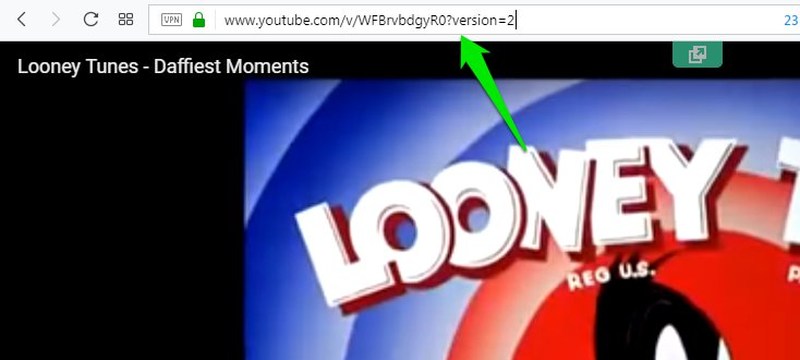
Once you’ll modify the URL of the video, the video will play in fullscreen and buffer to the end. Although you won’t be able to see comments or descriptions of the video.
To make this process easier, you can simply save the “Edited URL” somewhere safe. To apply it, simply paste it into a browser window and replace the “ID” (along with brackets) with the actual ID of the video you want to fully buffer.
Method 2: Use a third-party extension
SmartVideo For YouTube is a really handy extension for Chrome that will give you full control over YouTube video’s buffer system. You can use it to make videos fully buffer before playing them.
Although the extension offers a plethora of video control features that are definitely worth checking out, for demonstration, I will only show the full buffering feature.
Step 1: Install the extension and you’ll be immediately redirected to a page where you can see features and a button to access “Preferences”. Click on the “Set global preferences now” link to access the preferences.
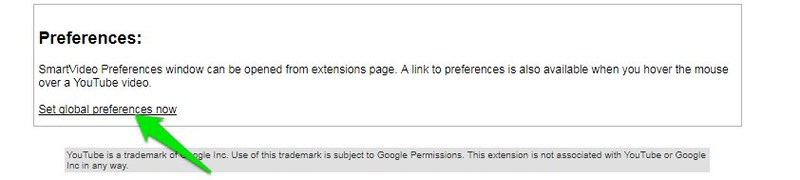
Step 2: In the preferences, enable the option “Ensure that videos are buffered even if they are paused”. That’s it, whenever you pause a video, its buffering will not stop.

Additionally, you can also enable the option “Start playing when buffered” and ensure “Smart Buffer” is enabled inside it. This will automatically play the video when the video is buffered enough to smoothly play based on your internet speed.
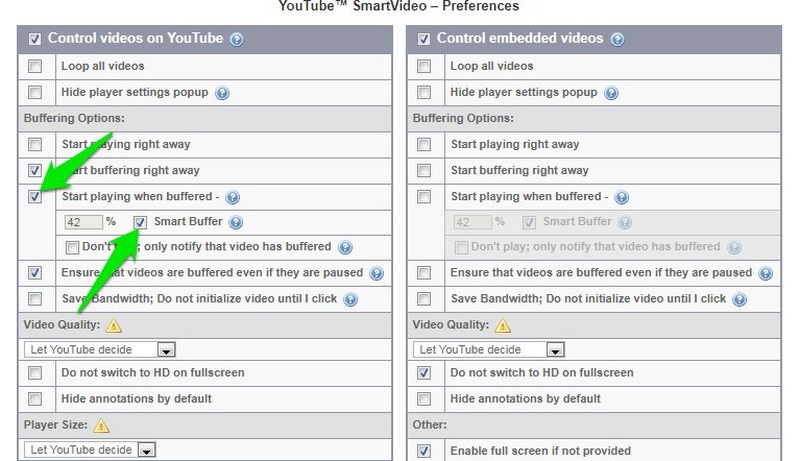
Method 3: Disable DASH in Firefox
YouTube uses the browser’s built-in DASH (Dynamic Adaptive Streaming over HTTP) feature to stop videos from buffering. Fortunately, Firefox has a hidden option that allows you to disable DASH, and allow YouTube videos to buffer completely. Here’s how to disable it:
Step 1: Type “about:config” in the Firefox address bar and hit enter. When warned, click on the “I accept the risk!” button.
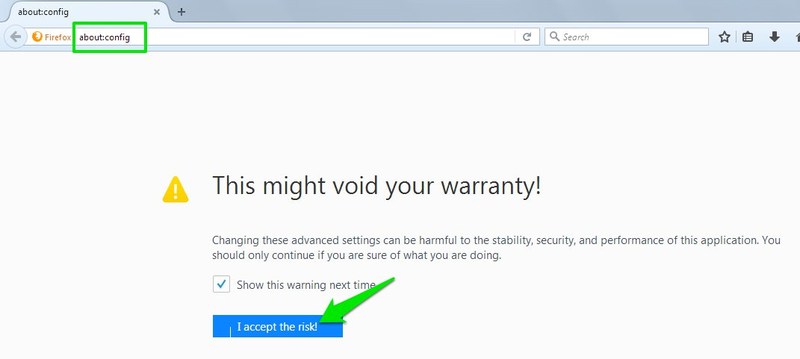
Step 2: Now in the top search bar type “media.mediasource.enabled” and you’ll see the “media.mediasource.enabled” option below. Double-click on it to set it to “false”.

This will disable DASH in Firefox and YouTube videos (or any HTML player) will buffer till the end. However, I will not recommend you keep DASH disabled all the time as it is used for many other streaming purposes as well. You can also use the Firefox extension YouTube without DASH Playback to make the enabling/disabling process easier.
Ending thoughts
I believe the first method is the best if you don’t have to fully buffer videos often. However, if you want full control over YouTube videos, then I recommend you go for SmartVideo for YouTube. The control it offers is simply amazing and every YouTube enthusiast should get it. Do let us know in the comments if you know any other reliable way to make YouTube video buffer completely.








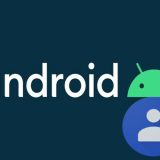

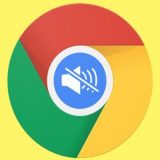

Method#2 “smartvideo” does not work on Opera at all. (yes I restarted browser after installing)
Method#3 is not applicable to Opera browser unfortunately
Method#1 disables comments etc and is a lot of hassle
Conclusion… Youtube loads in parts always
Sorry to know that these methods are on working in Opera. We have tested them in Chrome and YouTube was buffering completely.
I did method 1 and 2 on chrome, did not work… i’m planning to find a youtube downloader that handle hour + video’s and watch it this way. :)
method 1 doesn’t work on firefox, just tells me flash videos are not supported.
Worked on Firefox. Make sure you remove watch? then add the frontslash after the v (in place of the = sign) before adding the ?version=2 at the end.
Method 3(firefox) disables 1080p (sept 2018), buffering seems to work better but you lose 1080p which is dumb, but probably youtubes b!tch way of saying use our site our way even if it is broken.
1. Doesn’t work. Getting an Adobe Flash is disabled for security purposes.
2. Just… no.
3. Doesn’t work for FHD and higher, so also no option. It complains certain ‘formats’ are not available in the browser and suggests updating.
nothing is working in Opera, I use IDM button on top of video then choose the proper quality, the download box appear which I will copy the direct download link from (cancel the download), after that open any media player (I use MPC) > open > paste the direct download link. The video will start playing with fully buffering even if it paused, additionally if you want to save the video after watching it, you will find a copy in the temporary files (search it by typing the title that appear in media player)
First method worked just fine until September 2016, but it gets rid of video adverts too… But since the update, The &version=2 parameter no longer works!
1st method – the YouTube web address reverts back to the original = failed
2nd method – for Firefox, it does not fully buffer despite having “browser.cache.disk.capacity” set to 1GB and have all options in the addon ticked ON = failed
3rd method – changing the “media.mediasource.enabled” to “false” doesn’t do any change at all = failed
=> even when using all the above methods combined does not enable the YouTube videos to fully buffer