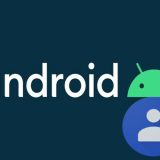How To Convert Google Docs To JPEG Format

Google Docs does let you download the document in a bunch of popular formats, but you can’t download it in jpeg image format. There can be many instances where you want your Google Document in jpeg format. For example, if you might like to share the document in an uneditable format that is also easily accessible, then jpeg is the best format for it. Almost every device or operating system can natively open a JPEG format image, and it also makes the document uneditable.
If you want to save Google Docs as a JPEG file, then I know a workaround that should work. Keep reading and I’ll show you how.
Convert Google Docs to JPEG
As I have mentioned before, Google Docs can’t natively convert a document to jpeg format. However, a Docx (Word) document can be converted to jpeg format using a conversion tool. And guess what, Google Docs does allow you to download a document in .docx format. Therefore, all you need to do is download the document in .docx format and then convert it to jpeg format. Here’s how:
Download Google document in Docx format
It’s actually really easy to download Google Docs documents in Word format. All you need to do is click on the “File” menu at the top and select “Microsoft Word (.docx)” from the “Download” option. The document will immediately download in .docx format and will be saved on your PC.
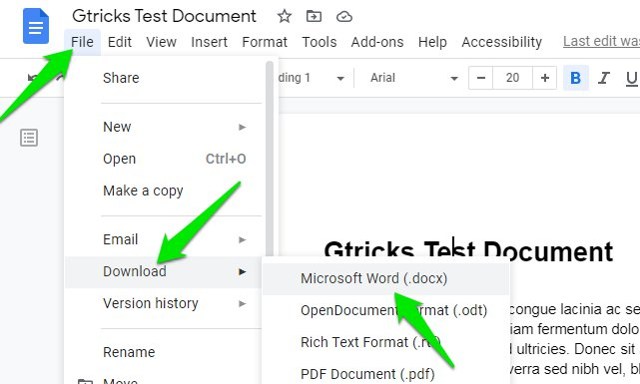
Convert .docx to jpeg format
There are many ways to convert this Word document into jpeg format, but I will recommend you to use an online tool as it’s easier to use and you won’t have to download anything on your PC. In my experience, Word to JPEG is the best online converter for this purpose. It’s completely free to use and lets you convert up to 20 Word documents at a time in a very easy-to-use interface.
Just click on the “Upload Files” button and select the .docx file you downloaded before. The file will upload and automatically convert to jpeg format once the upload completes. You can then download the jpeg file as a .zip file and extract the images from it. If you have more than one document, then you can use the “Download All” button to download all instead.

Wrapping up
I know it’s a little cumbersome way to convert Google Docs to jpeg format, but it’s the only reliable way to do it. I guess you can also take a screenshot or a scrolling screenshot of a document, but that’s just a rough workaround. Also, do keep in mind that if your document consists of multiple pages, then separate JPEG images will be saved for each page after conversion. If you know any other way to convert Google Docs to jpeg, let us know in the comments below.