How to Add Multiple Email Aliases to Your Gmail Account
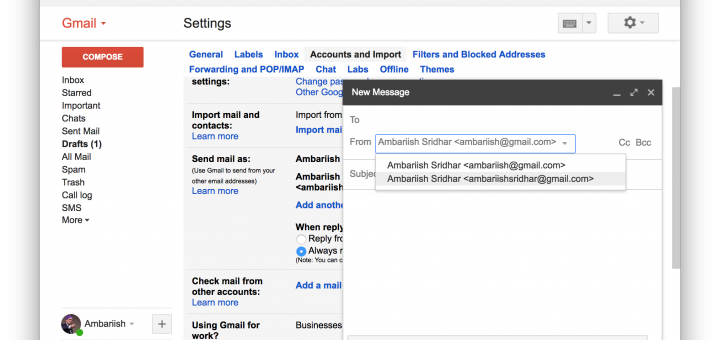
If you manage multiple Gmail accounts to separate your family from the business, chances are that you instantly use the account switcher to switch between accounts or use a specific URL to do so. What if you’re in a hurry to quickly send someone an important email from a different email address without switching? This is where Google’s email alias feature comes into play. Google has made it possible for users to add multiple email aliases to their personal account and this is how to go about it.
RELATED: How To Keep Your Gmail Account Secure From Hackers
Create an Email Alias in Gmail
It’s pretty simple to create an alias but you’ll need to be on the desktop version of Gmail to do so.
Step 1: Navigate to the Gmail website and make sure it’s your main (default) account. Here’s how to make any account the default one if you’re unsure.
Step 2: Press the gear icon & select the Settings button.
Step 3: Navigate to the Accounts & Import tab which is highlighted below.
Step 4: Press the Add another email address button highlighted in blue.
Step 5: Enter in the relevant Name and Email address for the alias.
Step 6: This will prompt Gmail to send a verification message to the email of the alias.
Step 7: Once granted, check the inbox of the alias account for a verification code & copy it.
Step 8: Paste the code in the other pop-up window & hit verify.
The changes should reflect in the Settings page. You also have the option of making any of the aliases the default email when composing messages.
Furthermore, when the Reply from the same message was sent to option is selected, Gmail will automatically use the alias that was used to send the email when replying to messages.
The changes should be instantly reflected in the desktop & phone as seen below.
Adding an Alias for Yahoo & Other Third Party Services
For adding an alias which is associated with another company like Yahoo, get the respective SMTP settings. Then enter the password to authorise the addition of the alias.
Conclusion
That concludes the article on adding multiple email aliases in Gmail. It’s a simple procedure which will save a lot of time for power users.
RELATED: How To Schedule Gmail Emails For Free
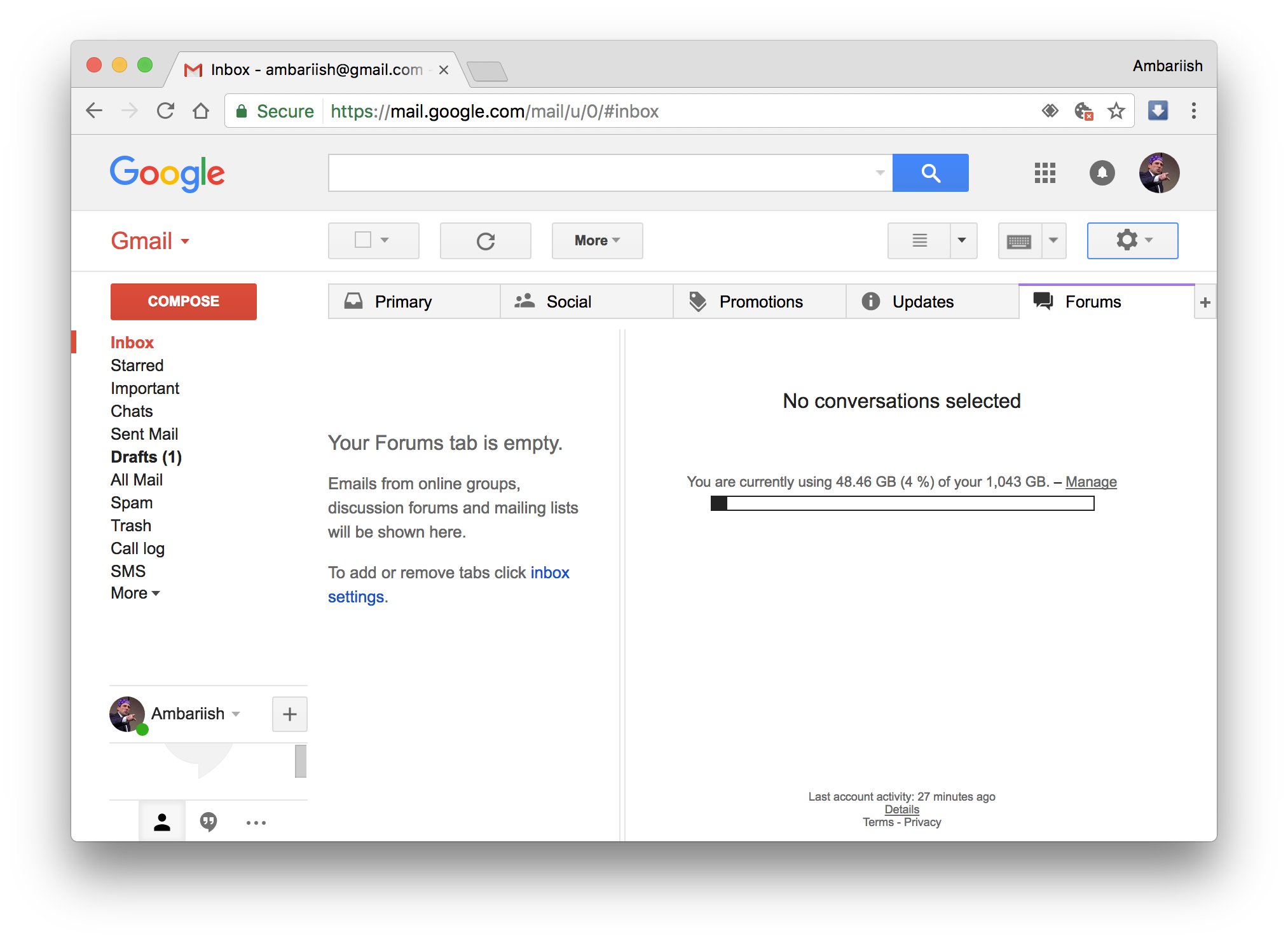

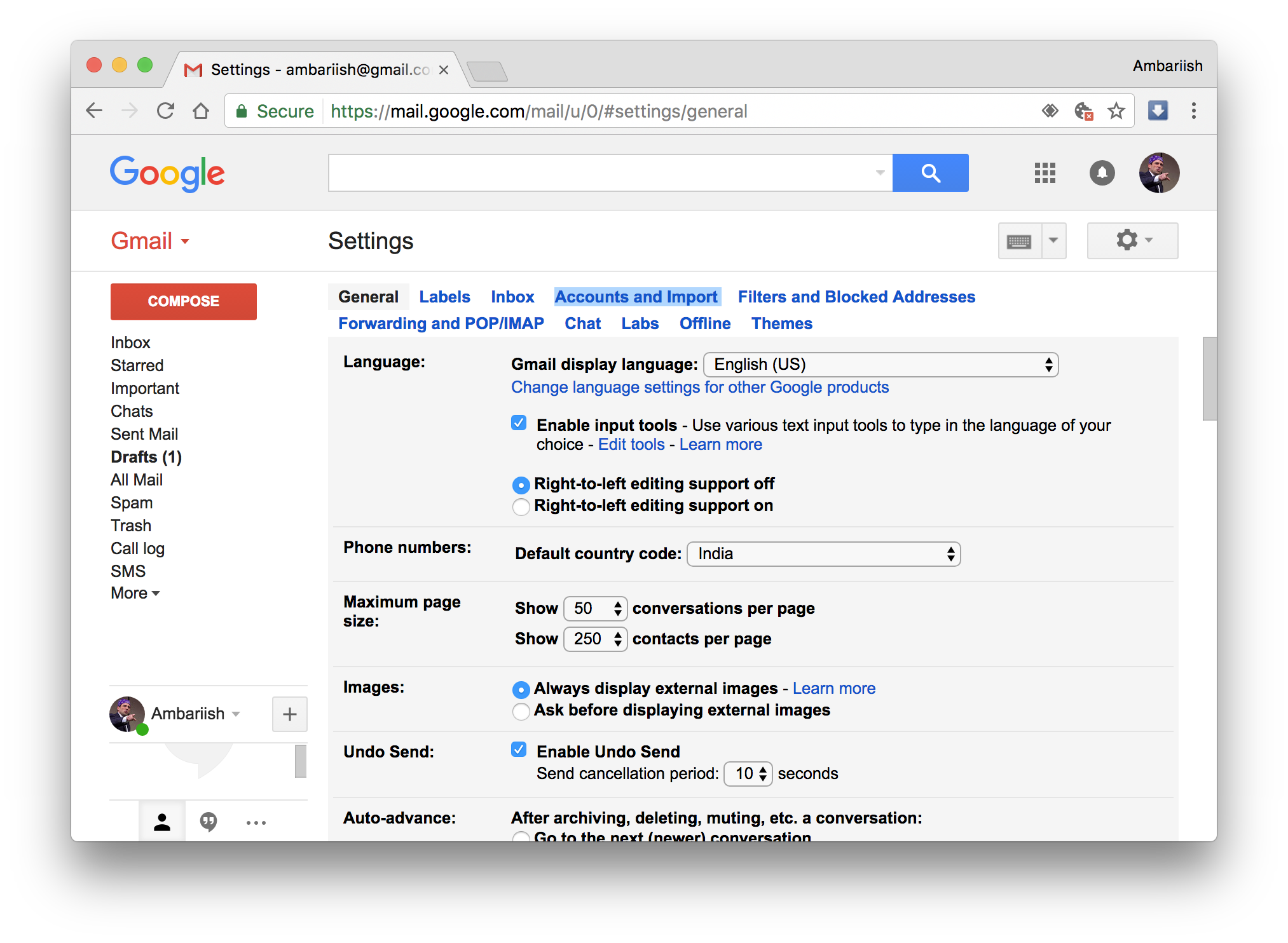








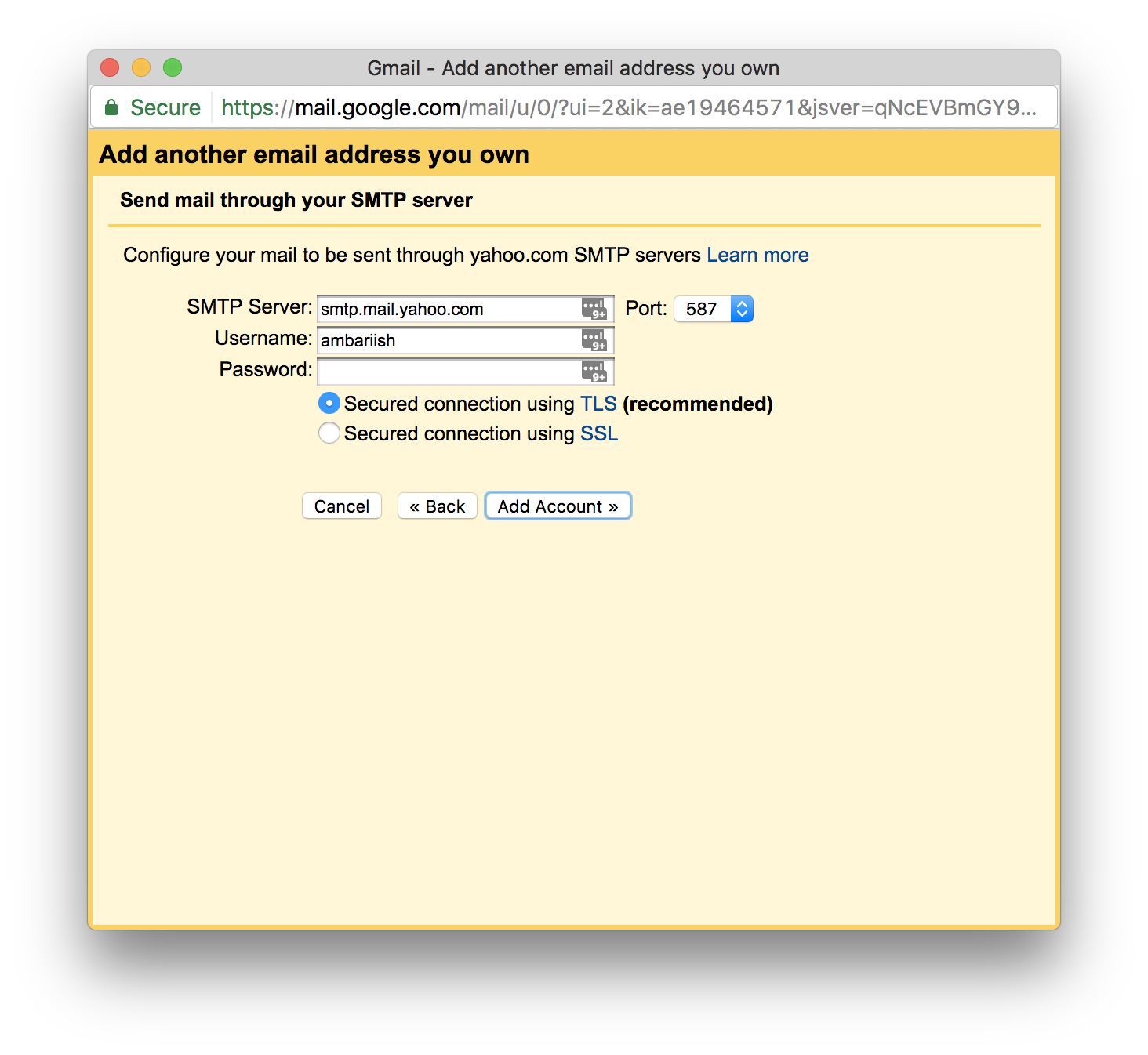

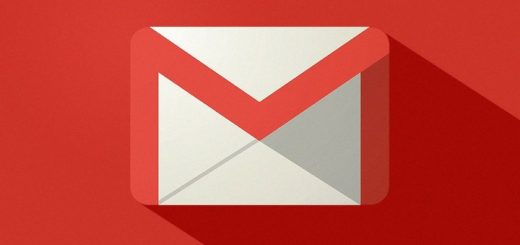

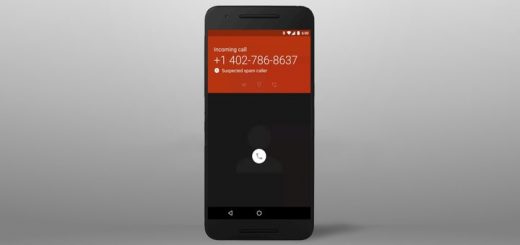



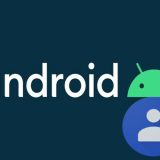




The fact you fail to point out that you have to format the alias (existing add + alias + @gmail.com), identifies the article as a far from rare example of pitiful instructions that fail in their primary function, showing folk how to do things. From day one, so often my hopeless inadequacy with regards to pc use is compounded by inaccurate, incomplete, incomprehensible, or whatever the failing may be, instructions/guides that do absolutely nothing to temper my ignorance. I suggest more consideration be given to the objective of writing the piece + to try to make sure the intended knowledge is actually passed on, which in this case, sadly, it isn’t.
I hope you’re able to accept criticism, which I feel is surely justified + not an attack of any sort towards any person. My motivation for commenting is solely the wish for an improvement in the resources I’ve described, no other reason.
I’d like to finish by adding that I’m familiar with criticism concerning the need to do better, I’m vastly experienced, in fact, my wealth having been bestowed upon me by my ex-wife!!!!……..
Sorry for the confusion it has caused. What we mean here by having multiple alias in gmail is you can use single mailbox but with different identities or email addresses. The ‘plus’ alias trick you are talking will be easily caught by anyone who knows of this Gmail feature. Also, adding a ‘plus’ to your gmail address works when you are giving away your email address to someone, like signing up for a service. But you cannot send the email with a ‘plus’ in it.
And how do you do this for android gmail. I have this set up on my PC gmail and it has been working for years. It was working on my old phone but on the new phone and newer version of android it no longer works.
Gmail’s Android app does not have all the features that are available in Desktop version. So, as a workaround, you can open gmail in your mobile browser, select desktop-mode or enable ‘requst desktop site’ settings. Once, the gmail opens normally, proceed with steps as shown in the article.
not sure why there was a complaint — I have been doing this for YEARS — it works fine – also from my android — allows me to choose the sending account ///
how can i create a fake email like PayPal fake email address using gmail or others… the initial gmail i use was through account and import but it has stop working on showing original email to victim which make me not to get money from them pls anyone should help me out.
The instructions here are clear and easy to follow but Google just makes things difficult. This doesn’t create an alias. The box only says treat the email address as an alias. You have to already have that email account created in order to get the verification code. I’ve had alias emails in outlook and they don’t work like this. You own one outlook account but you can create up to 5, I believe, different names for it without having to create all those other email accounts. Google is getting worse and worse.
Oh my goodness! Incredible article dude!
Many thanks, However I am encountering troubles with your RSS.
I don’t understand the reason why I am unable to join it.
Is there anyone else having the same RSS problems?
Anybody who knows the solution can you kindly respond?
Thanx!!