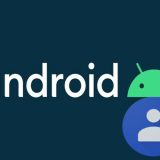How To Enable The Male Voice in Google Assistant

The Google Assistant has been around for a little over one year. Introduced with Google Allo, the assistant later found it’s way into the Google Pixel smartphones. A few months earlier, the Assistant was introduced for all Android smartphones running Android 6.0 and above.
Ever since it’s inception, the Google Assistant has had a feminine voice. However, a day before the gen-next Google Pixel 2 and Pixel 2 XL smartphones came out, Google introduced a male voice for the Assistant. Let us take a closer look at this and how to enable the male voice in Google Assistant.

You can now set a male voice for your Google Assistant
Smartphone assistants usually tend to have a female voice. This is primarily done because we results have reported over the years that people usually trust instructions and directions coming from a feminine voice more than a male voice. Feminine voices are perceived as helpful while male voices are generally thought of as authoritative, as per studies. However for those who want a change in the voice, you can now set a male voice in the Google Assistant.
How To Enable Male Voice in Google Assistant
Before you proceed to change the voice of your Assistant, know that for now it works only if your phone’s language is set to English (US). It is soon expected to roll out for other languages as well. However for now this is the only limitation.
Step 1: Trigger the Google Assistant by saying OK Google or by pressing and holding the home button.
Step 2: Click on the three dots that appear on the top right corner of the Assistant
Step 3: Tap on settings and then tap on Preferences

Voice I is the female voice and Voice II is the male voice.
Step 4: Over there you’d find a new option – Assistant Voice.
Step 5: In this Assistant voice setting you can change the voice of your Google Assistant to a male voice by selecting Voice II.