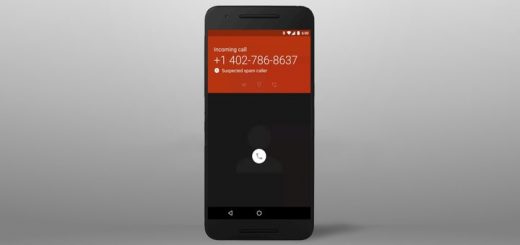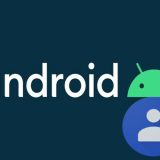Google Chrome 61 (Stable Version) Released: What’s New

Google Chrome 61 is now rolling out for the users of Android, Windows, Linux and MacOS devices. This is the latest version of the Google Chrome web browser and has finally released after weeks of testing. Google usually releases a new version of the browser ever six weeks. The Google Chrome 61 was under testing for the past few weeks in the Beta phase. However today the final, stable version has begun to roll out.
Chrome is the most popular web browser on the planet. Over a Billion people use it. The browser keeps getting frequent updates and we expect Google Chrome 62 to roll out in Mid-October. Google Chrome 61 offers the users with a number of new features and fixes. Let us take a closer look at what’s new in this browser:
Google Chrome 61: What’s New
While the full-changelog is quite technical and complex, two major changes that caught our attention are –
Web Share API

Google Chrome 61: Web Share API
The Web Share API which has been introduced with this update to the Google Chrome browser allows native sharing features from the browser itself. In the past this was not supported by the browser. Users can now share images and videos on web pages directly from the browser. As per developers, the plan is to allow the sharing of web apps as well.
WebUSB API

WebUSB API introduced in this Chrome update
The WebUSB API which has been introduced with the Google Chrome 61 update allows websites and web apps to communicate with complex USB devices. While the browser has always supported basic USB peripherals such as Keyboard, Printers, etc. this will allow the browser to interact with devices such as those used for educational and scientific purposes.
Let us take a look at how to update your browser to the latest version:
How To Update Your Google Chrome to the Latest Version:

How to update your browser to Google Chrome 61
Step 1: To update your Google Chrome browser to the latest version go to the customize and control menu which is located in the extreme right corner of the screen, represented by three dots.
Step 2: Towards the bottom of the list you would find ‘Help’, tap on that.
Step 3: In the sub-menu that emerges from ‘Help’, click on ‘About Google Chrome’
Step 4: Google Chrome will take you to the About page. Here you will be able to see what version of Chrome you are using. If you are not on the latest version an update would automatically start and upgrade your browser to Google Chrome 61.