2 Simple Ways To Add Your Signature in Google Docs
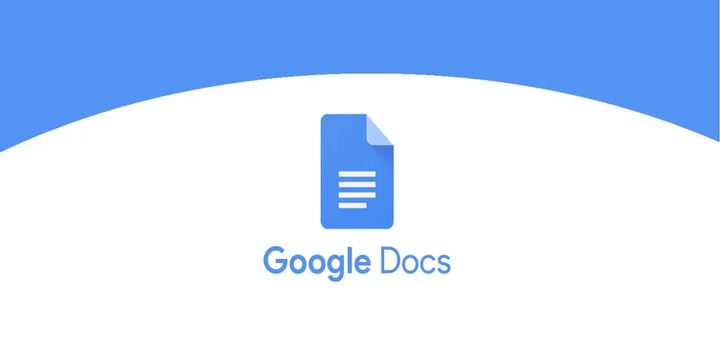
Whether it is a class project, financial document, or even a company agreement, everything is becoming digital. However, similar to paper documents, the need to sign a document persists. You still need to sign a digital document for both legal and authentication purposes.
Fortunately, there are many ways you can digitally sign a document and legally bind it as well. If you need to sign a document in Google Docs, then we are here to help. In this post, we will show you how to add signatures in Google Docs using two different methods.
Method #1: Use Google Docs Drawing Tool
Usually, you will need a third-party tool to sign documents, but in Google Docs you can use the built-in drawing tool. It will let you create a sign and then enter it as an image. Of course, this will not legally bind the document, but it will be good enough at the corporate level that you can confirm to the team that you agree with the document’s content.
To sign Google Docs using the drawing tool, click on the “Insert” option at the top and select “Drawing…” from the menu.

Here, click on the “Select line” tool and then choose “Scribble” from the menu. Now simply draw your signature and click on “Save and close” to insert the drawing into the document. If you are unable to draw a signature properly on the first attempt, you can click on the “Undo” button to try again.


You can both adjust the size and change the location of the sign, simply click and hold in the middle of the corners and drag.

Method#2: Use HelloSign to Sign Google Docs
HelloSign is a renowned digital signature service that will let you digitally sign Google Docs and also legally bind them. It even has a Google Docs add-on that makes it easy to sign documents right inside Google Docs.
Install the HelloSign Google Docs add-on and access it from the “Add-ons” menu. In the sidebar, click on “Just Me” and then click on “Draw new signature” to draw your signature.

The drawing tool is much more intuitive than Google’s own drawing tool and makes it easy to create a perfect signature. When you are done, simply click on “Continue” and the signature will be added to the sidebar.

Now click on the signature to insert it into the document. Just like in the first method, you can both resize and change the location of the signature. When you are done, you can click on the “Email as PDF” button to send the signed document to anyone you want. The document will be legally bound and cannot be edited in the HelloSign interface. Additionally, both you and the receiver can download the signed document as a PDF file.
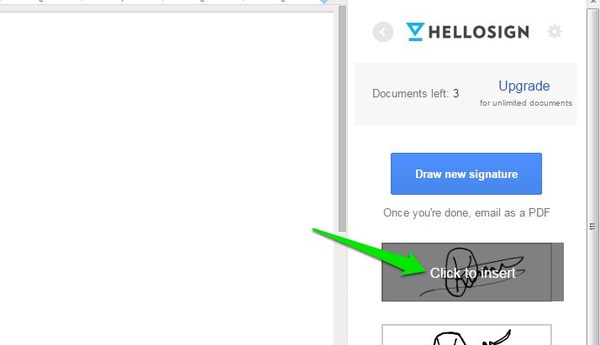

Unfortunately, HelloSign only allows you to sign 3 documents per month for free. For an average person this is more than enough, but if you are in a field where you need to regularly sign documents; you will have to buy a HelloSign premium subscription.
Conclusion
Google Docs built-in method is great if you need to quickly add your signature, but it will not legally bind the document as anyone with editing rights can remove the signature. You will have to use the HelloSign signature add-on to sign and legally bind the document.
It is also good to know that you can also download the Google Docs signed document as a PDF or Word document by selecting “Export” from the “File” menu. This might come in handy if you need to submit the signed document in one of the formats.




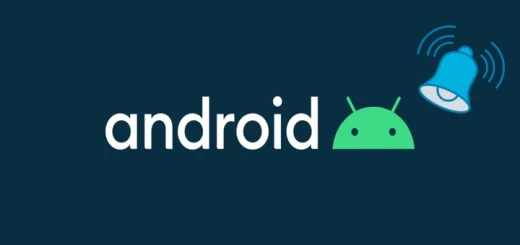


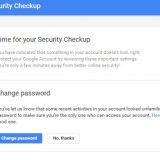


Very nice info for all Google users.
Glad you liked it.
Thank you!! This was very helpful and saved me a huge headache!
Happy to help :)
Nick carroll
I need to use a stylus to get a signature that looks more like the one I would prefer to use, but having learned to do this, whoa, what a nice hack. Thank you.
Thank you!
Can everyone the document is shared with add a signature before being made a PDF?
If the doucment is shared with editing rights, then people can add their signature. Else, if the documment is shared as PDF or just viewing rights, then they won’t be able to edit or add their signatures.
Hi there, great information, any advice on why my scribble disappears before I can click save&close? Appreciate any feedback you may have.
Found it! needed to click after entering each segment…thank you anyhow :D
My google docs don’t have a drawing feature. There is no line at the top of my documents that says file, insert, etc. Where do I go to find that?
Click on the upside down error at the top-right corner of the document. This should make the menu bar visible where you can follow the instruction to access the drawing tool. Let me know if further help is needed.
Can this be done on Google forms?
At the end of an event I need to distribute payment to several people and ask them to initial that they received the money. With method 1 I can insert a drawing of a square and size it to fit a spreadsheet cell. The person can select edit and put in their initials, but when they save it the drawing has returned to its original size. Is there some way that the edit can occur without changing the drawing size?
Also, while this works on my laptop, I’d like to do the same thing on a tablet. But the drawings from my laptop don’t appear in the tablet, and the same options don’t appear to be supported by the tablet. Is there some way to do method 1 on an Android tablet?
I didn’t see HelloSign as an add-on to my tablet. Is there a way to sign/initial a document that works on a tablet?